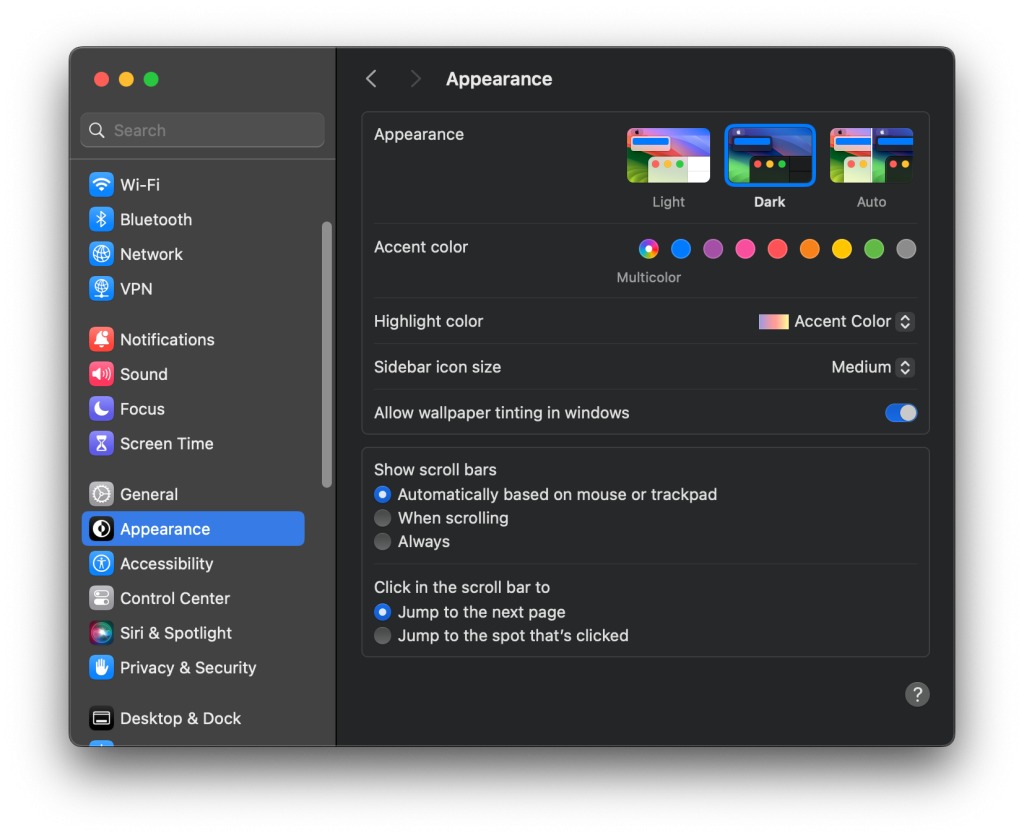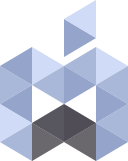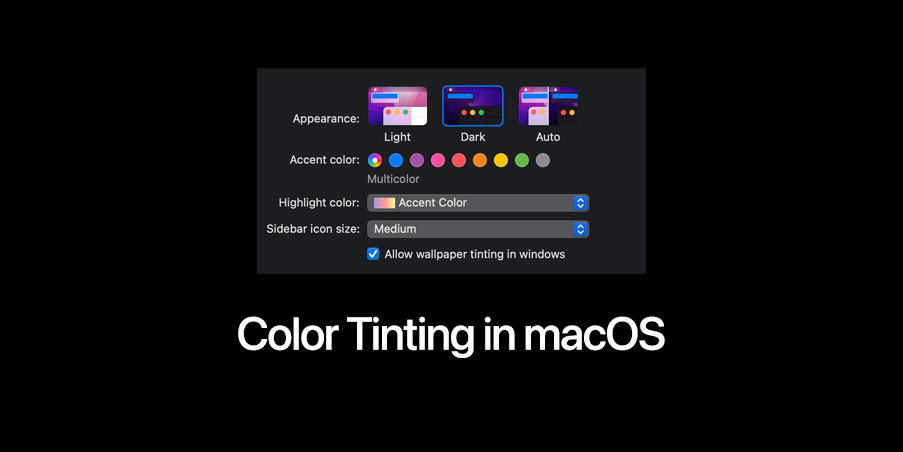Wallpaper tinting is a feature which allows macOS to change the coloration of window based on the color of the wallpaper.
Even though this seems like a cool feature but sometimes it might not look so good specially when you use a colorful background and if you are used to the solid color of the Finder windows.
For many years before Apple introduced the Dark them we were used to the standard Light theme but after introducing Dark theme in macOS Mojave many users including me switched to the Dark theme and with macOS Big Sur Apple introduced another feature called “Wallpaper Tinting” which basically creates a slight change to the color of the windows based on the color of your desktop wallpaper.
For example you can see the differences between these two windows:
Wallpaper tinting is on:
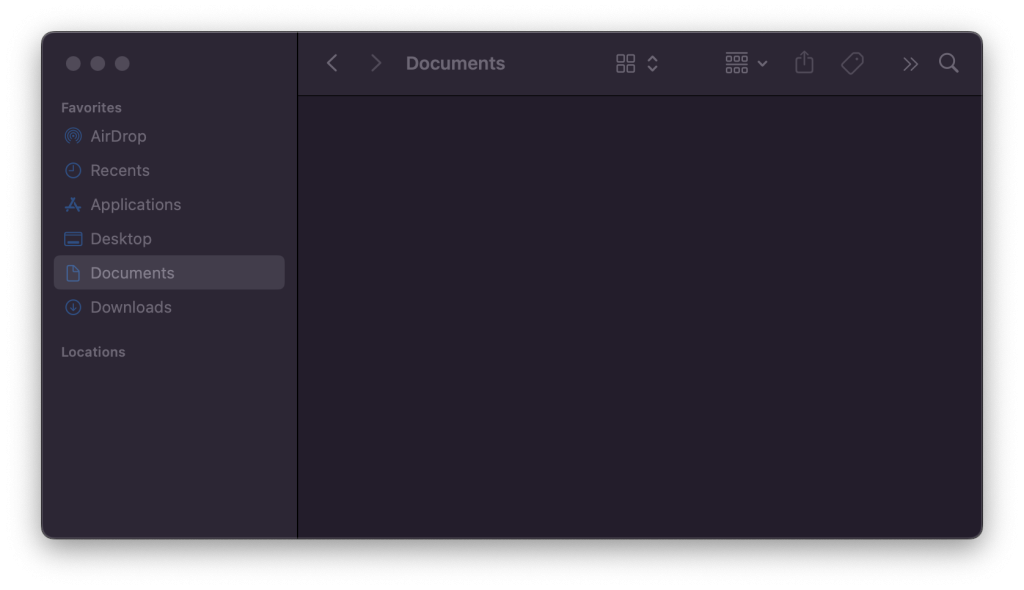
Wallpaper tinting is off:
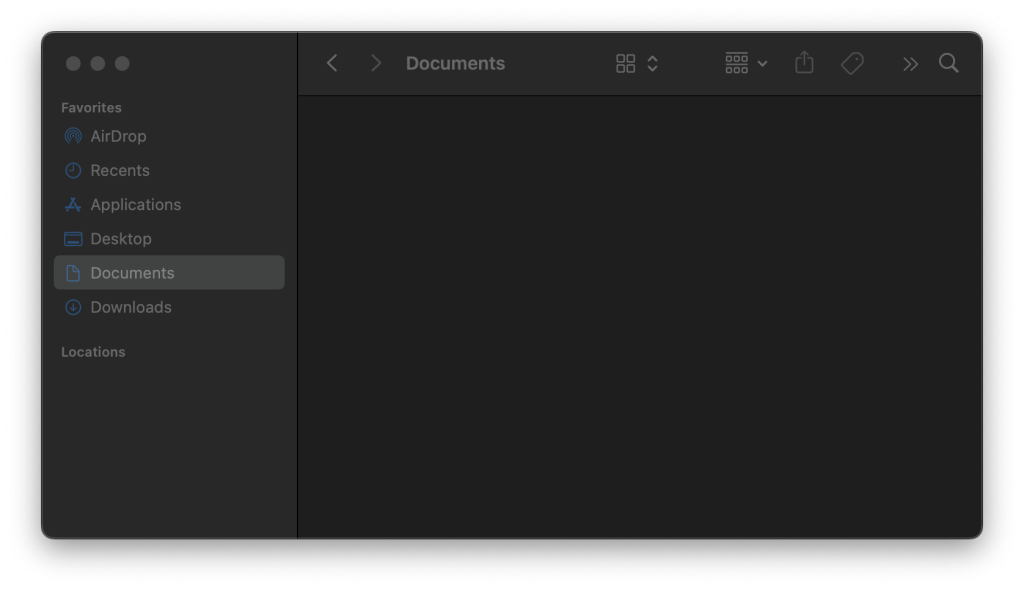
You can see a purple tint in the first window which is simply because of the Monterey original wallpaper so in macOS Ventura it will change to a brownish tint if you use Ventura’s original wallpaper.
Here is how to disable it in macOS:
Open System Preferences if you are using macOS Big Sur or macOS Monterey then go to General and uncheck “Allow wallpaper tinting in windows”.
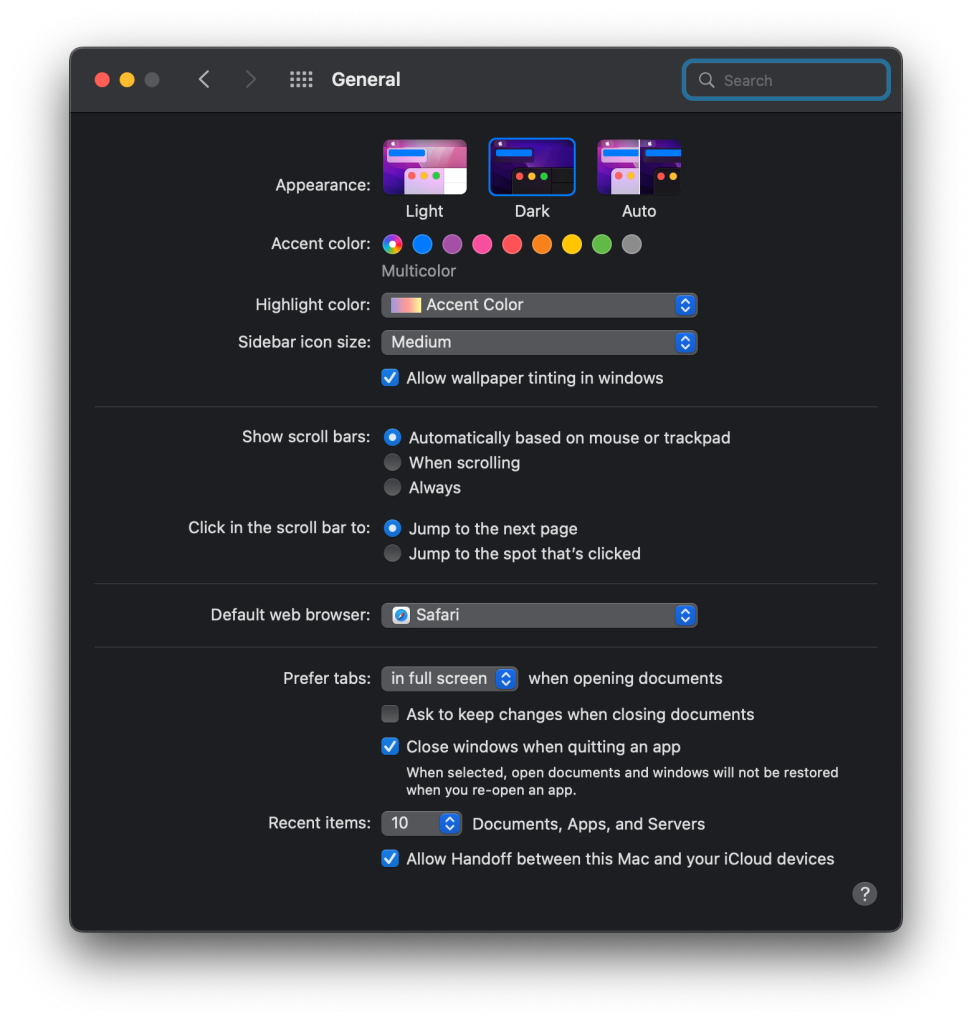
If you are using macOS Ventura or Sonoma then go to Appearance and find the same settings and then turn off the “Allow wallpaper tinting in windows”