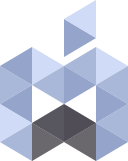Mac Tweaks v3.0
Let’s take charge of your mac
macOS customization tool with 200+ Settings to Customize Dock, Finder, Safari, Terminal, System, and many more
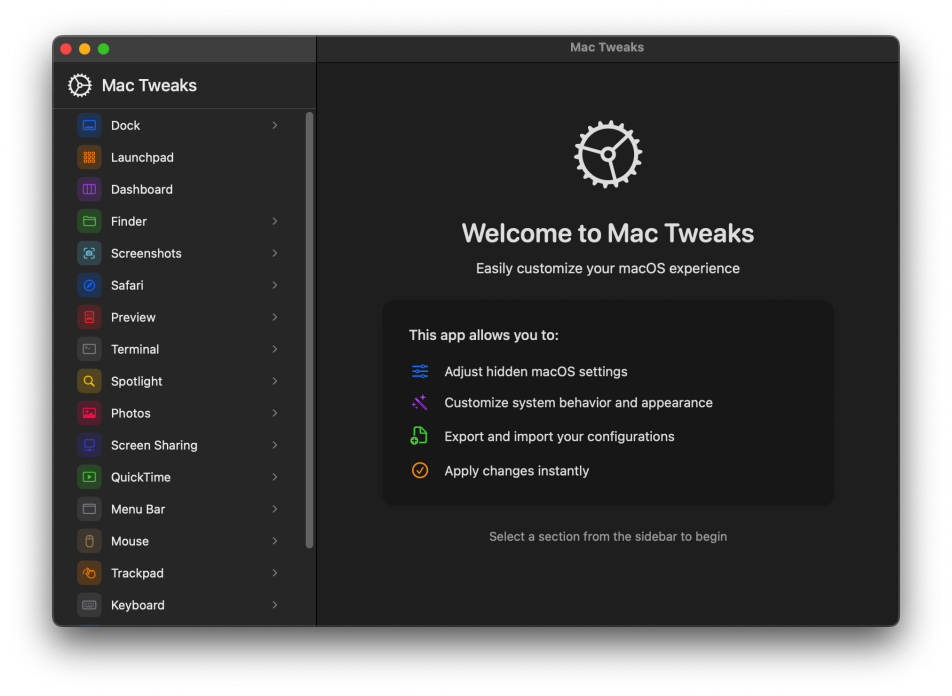
Mac Tweaks v3.0
Let’s take charge of your mac
macOS customization tool with 200+ Settings to Customize Dock, Finder, Safari, Terminal, System, and many more

Mac Tweaks v3.0
Let’s take charge of your mac
macOS customization tool with 200+ Settings to Customize Dock, Finder, Safari, Terminal, System, and many more

Mac Tweaks v3.0
Let’s take charge of your mac
macOS customization tool with 200+ Settings to Customize Dock, Finder, Safari, Terminal, System, and many more

Mac Tweaks: The Ultimate macOS Customization Utility
In the world of macOS, Apple’s design philosophy often leans toward simplicity and streamlined user experiences. While this approach works beautifully for many users, power users and professionals frequently find themselves wanting more control over their system’s behavior and appearance. Enter Mac Tweaks – a comprehensive utility that unlocks hundreds of hidden macOS settings through an elegant, user-friendly interface.
Mac Tweaks is a macOS application that provides access to over 250 system preferences and settings that are typically hidden, difficult to access, or require terminal commands to modify. With a clean, intuitive interface that mirrors Apple’s design language, Mac Tweaks makes customizing your Mac experience approachable yet powerful.
Whether you’re looking to fine-tune your Dock’s behavior, customize Finder to your workflow, optimize system animations for performance, or configure app-specific settings, Mac Tweaks puts all these options at your fingertips without requiring Terminal expertise or system file editing.
Comprehensive Settings Library
Mac Tweaks organizes hundreds of settings into 18 main categories, covering virtually every aspect of macOS:
- Dock: Customize position, size, magnification, animations, and behavior
- Finder: Configure file visibility, desktop icons, view options, and animations
- Mission Control: Adjust spaces behavior, hot corners, and animation speeds
- Menu Bar: Modify clock appearance, status icons, and visibility options
- System: Control system-wide behaviors, file handling, and user interface animations
- Mouse & Trackpad: Fine-tune tracking speed, gestures, and scrolling behavior
- Keyboard: Configure key repeat rates, shortcuts, and text behaviors
- Safari, Photos, Preview: Application-specific settings for built-in macOS apps
- And many more specialized categories for comprehensive system customization
Intuitive Interface
Mac Tweaks features a thoughtfully designed interface that makes navigation effortless:
- Sidebar Navigation: Categories and subcategories organized in a clean, hierarchical layout
- Visual Settings Controls: Each setting includes toggles, sliders, or dropdown menus as appropriate
- Detailed Descriptions: Every option comes with a clear explanation of its function
- Real-time Feedback: Visual indicators show which settings have been modified
- Apply & Cancel Controls: Easily apply changes in batches or cancel modifications
Powerful Configuration Management
Beyond just changing settings, Mac Tweaks offers robust tools for managing your configurations:
- Import/Export Functionality: Save your perfect setup and apply it to other Macs
- Backup Creation: Automatic backup of current settings before imports
- Reset Options: Easily restore defaults for specific areas (like resetting the Dock)
- Change Tracking: Clear visual indicators of which settings have been modified
Advanced System Integration
Mac Tweaks intelligently interfaces with macOS to ensure changes are applied properly:
- Service Management: Automatically restarts necessary system services after changes
- Safe Application: Protects critical system settings to prevent accidental system damage
- Immediate Effect: Most changes take effect instantly without requiring logout or restart
- Cross-Version Compatibility: Functions across different macOS versions with version-aware behavior
Exploring Mac Tweaks Categories
Let’s dive deeper into some of the most powerful categories within Mac Tweaks:
Dock Customization
The Dock is central to macOS navigation, and Mac Tweaks provides unprecedented control over its behavior:
- Adjust icon size, magnification level, and position (left, bottom, right)
- Configure auto-hide behavior with custom animation speed and delay
- Enable/disable indicators for running applications
- Customize minimize effects and animations
- Toggle recent applications section
- Modify Dock pinning (center, start, end positions)
- One-click Dock reset button for easy restoration
Finder Enhancements
Finder is your gateway to files and folders, and Mac Tweaks lets you optimize it for your workflow:
- Show hidden files and folders without Terminal commands
- Display file extensions, POSIX paths, and status/path bars
- Control the visibility of drives and servers on the desktop
- Set default view style (icons, list, columns, gallery)
- Configure search behaviors and scope
- Show/hide the Library folder with a single click
- Adjust desktop icon size, spacing, and arrangement
System Performance
For users seeking to optimize performance, Mac Tweaks provides several valuable controls:
- Disable unnecessary animations system-wide
- Adjust window opening/closing animations and speed
- Control Quick Look and info window animation durations
- Configure automatic file handling for network and USB drives
- Customize screenshot format and location
- Fine-tune menu bar auto-hide behavior
- Optimize memory usage and power management settings
Privacy & Security
Take control of your system’s privacy and security settings:
- Manage quarantine behavior for downloaded applications
- Configure AirDrop visibility and accessibility
- Control automatic update checking behavior
- Manage crash reporting and diagnostic data
- Configure remote access and screen sharing permissions
- Adjust login window behavior and appearance
Application-Specific Settings
Beyond system controls, Mac Tweaks provides deep customization for built-in applications:
- Safari: Developer tools, tab behaviors, search engines, and interface options
- Preview: Configure default image formats, PDF viewing, and window appearance
- Photos: Control import behavior, iCloud options, and interface features
- Terminal: Fine-tune display settings, bell behavior, and keyboard functionality
- QuickTime: Adjust playback defaults, interface options, and subtitles
- Other Apps: TimeOut, Messages, Mail, Calendar, and more
How to Use Mac Tweaks
Using Mac Tweaks is straightforward even for users who aren’t technically inclined:
- Navigation: Select categories from the sidebar to view available settings
- Customization: Toggle switches, adjust sliders, or select options as desired
- Application: Click “Apply” to implement changes (or “Cancel” to revert)
- Export: Save your configuration for backup or transfer to other Macs
For more complex settings, detailed descriptions help you understand exactly what each option controls. The intuitive interface makes it easy to experiment with different configurations to find your perfect setup.
Changes typically take effect immediately, though some may require specific services to restart (which Mac Tweaks handles automatically). The application works intelligently to ensure system stability while applying your preferred settings.
Beyond Basic Customization
For advanced users, Mac Tweaks offers features that go beyond simple preference adjustments:
- Nested Settings Access: Reach deeply buried configuration options with ease
- System Diagnostics: Identify and resolve conflicting settings
- Power User Tools: Access developer and debugging options typically hidden from view
- Batch Configuration: Apply multiple changes simultaneously for efficient setup
Your Mac, Your Way
Mac Tweaks exemplifies what makes the Mac platform special – the perfect balance of user-friendly design with powerful customization. By providing access to hundreds of hidden settings through an elegant interface, it empowers users to create a truly personalized computing experience without sacrificing stability or requiring technical expertise.
Whether you’re setting up a new Mac, optimizing your current system, or simply exploring the full potential of macOS, Mac Tweaks is an essential utility that puts you in control of your Mac experience. Discover settings you never knew existed, fine-tune your system to match your workflow, and make your Mac truly yours.
Mac Tweaks v. 2 for older versions of macOS
![]()
Change the visibility of file extensions in Finder
Show the Users Library in Finder’s sidebar (this only works in Mac OS X and macOS Sierra)
Change the visibility of hidden files and folders
Change the visibility of the icons on desktop
Change the format of the screenshots
Enable or disable the window shadows in screenshots
Enable or Disable the warning when changing a file’s extension
Display the expanded save panel by default
Enable Text selection in Quick Look
Enable or disable the following
![]()
Verify the System’s integrity and User’s Preferences
Reset the Caches on user’s folders and system
Rebuild the spotlight Index
Enable or disable Disk Images checksum verification
Confirm the opening of apps that have been downloaded from the internet
Enable T.R.I.M support on third-party SSD’s
Enable or disable Disk Images checksum verification
Enable or Disable Gatekeeper
Save files to iCloud
Enable or disable autocorrection while typing
Enable or disable Long Press Action for repeated keys
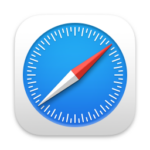
Reset the DNS Cache on macOS and Mac OS X
Reset your Network Interfaces
Enable AirDrop over wired Ethernet
Let Safari open safe files after downloading
Collapse Safari’s Activity view per default
Enable or Disable Safari’s Debug menu
Enable or Disable Safari’s Developer menu
Enable or Disable Safari’s DNS prefetching
Enable or Disable Safari’s DNS prefetching
Easily find your system’s IP address or open Airport or Network utilities
![]()
Enable or disable recent used apps stacks
Make the dock only show active applications. If you quit an app, its icon will be removed from the dock
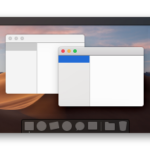
With macOS Mojave comes a new Dark Mode design, making the windows dark too. This feature will bring back the old Dark Mode style, making that only the top menubar and Dock will use the Dark Mode. while the windows are left alone