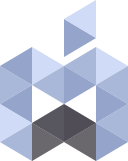Mac Optimizer
improve your system’s performance
easily reset your mac’s pRAM/nvram

Mac Optimizer
improve your system’s performance
rebuild system caches

Mac optimizer
improve your system’s performance
rebuild launchServices

Mac optimizer
improve your system’s performance
rebuild launchServices

MacOptimizer
Disclamer:
This application may not work on macOS Catalina and newer versions of macOS. So please just use it on macOS Mojave and older versions. This application will delete some files when you run certain tasks like rebuilding system caches which might affect the macOS.
Warning:
Please do not use this application if you don’t know what its functions are. Please do not attempt to run all the commands at once unless you are completely sure of what they exactly do.
NVRAM (nonvolatile random-access memory) is a small amount of memory that your computer uses to store certain settings and access them quickly. PRAM (Parameter RAM) stores similar information, and the steps for resetting NVRAM and PRAM are the same. Settings that can be stored in NVRAM include sound volume, display resolution, startup-disk selection, time zone, and recent kernel panic information.
The settings stored in NVRAM depend on your Mac and the devices that you’re using with your computer. If you experience issues related to these settings or others, resetting NVRAM might help. For example, if your computer starts up from a disk other than the one selected in Startup Disk preferences, or a question mark icon briefly appears before your computer starts up, you might need to reset NVRAM
Every time the system starts up and macOS is launched, it will load the necessary KEXT (KernelExtension) files and then creates a cache to load them faster each time macOS loads. Sometimes when you make a change to your hardware or install an update for macOS the caches needs to be updated which will happen automatically by the macOS while the update is installing but in some cases you might need to rebuild caches for various reasons.
If you have more than one version on macOS installed on your computer you will notice that when you right click on a file and when you choose “Open With” menu there are different versions of a similar application being listed as the applications capable of opening the selected file. If you like to remove all the other versions that are listed except for the ones that are from the current version of the macOS that you are currently using you can use this feature to remove them.
If after rebuilding LaunchServices the icons in the Dock are not showing correctly or just like the icons shown in the picture above, use this function to reset the Dock to its original value. You will need to customize your Dock again after resetting it to the default settings.
If you need to repair permission on /Library/Extensions or /System/Library/Extensions, you can easily do so by clicking the Repair Permission button.
If you need to install a KEXT file you can simply copy the KEXT to one of the folders above and just simply click the button below to repair the KEXT permission for macOS to be able to load that KEXT.
Many applications and parts of OS X come with hidden internal helper programs, known as XPC services. This will help you to reset the XPC cache on macOS.
If you want to run all the commands used in this application use the “Execute All” button. Please be careful and know that it will take a bit longer to execute all the tasks at once.
Please do not attempt to run all the commands at once unless you are completely sure of what they exactly do.